JS SDK Demo App
To lower onboarding barrier, a JS SDK demo app was built and made accessible at webrtc.telnyx.com.
To use it, complete the following procedure.
Instead of portal.telnyx.com screenshots being displayed, only API requests are presented, as frequent UI improvements render this page out of date.
Pre-req 1: Account Balance
Sign up and top up the account with a small amount of credit, e.g. $5.
Pre-req 2: Outbound Voice Profile (OVP)
POST /v2/outbound_voice_profiles HTTP/1.1
Host: api.telnyx.com
Content-Type: application/json
Authorization: Bearer XXX
Content-Length: 78
{
"name": "webrtc",
"whitelisted_destinations": [
"US"
]
}
Pre-req 3: Credential Based SIP Connection
POST /v2/credential_connections HTTP/1.1
Host: api.telnyx.com
Content-Type: application/json
Authorization: Bearer XXX
Content-Length: 288
{
"active": true,
"password": "xxx",
"user_name": "xxx",
"anchorsite_override": "Latency",
"connection_name": "sample-connection",
"sip_uri_calling_preference": null,
"outbound": {
"outbound_voice_profile_id": "2532742229592638840"
}
}
where the outbound_voice_profile_id is the id returned in the previous API request.
Pre-req 4: Phone Number
For ease of activation, choose US or CA phone numbers as there exists no regulatory requirements for their immediate use.
GET /v2/available_phone_numbers?filter[country_code]=US HTTP/1.1
Host: api.telnyx.com
Authorization: Bearer XXX
In the response, choose a phone number. Place an order with the desired phone number and the connection_id from the previous step.
POST /v2/number_orders HTTP/1.1
Host: api.telnyx.com
Content-Type: application/json
Authorization: Bearer XXX
Content-Length: 119
{
"phone_numbers": [
{
"phone_number": "+18669236951"
}
],
"connection_id": "2532747013766776351"
}
The order will be pending in the immediate response. After a short wait, poll the order status.
GET /v2/number_orders/3d8bd753-2162-4ce2-bc5e-96b5cad7fedb HTTP/1.1
Host: api.telnyx.com
Authorization: Bearer XXX
Ensure the status is success before proceeding.
{
"data": {
"updated_at": "2024-10-02T12:42:01.637193+00:00",
"created_at": "2024-10-02T12:42:01.637193+00:00",
"requirements_met": true,
"messaging_profile_id": null,
"customer_reference": null,
"phone_numbers": [
{
"requirements_status": "approved",
"requirements_met": true,
"phone_number": "+18669236951",
"country_code": "US",
"bundle_id": null,
"id": "be663ad6-e9c2-4943-a6fa-0bfaddccaae1",
"regulatory_requirements": [],
"phone_number_type": "toll_free",
"status": "success",
"record_type": "number_order_phone_number"
}
],
"connection_id": "2532747013766776351",
"phone_numbers_count": 1,
"billing_group_id": null,
"id": "3d8bd753-2162-4ce2-bc5e-96b5cad7fedb",
"sub_number_orders_ids": [
"407cae20-03af-4b0d-a613-fdfb241d4bc1"
],
"status": "success",
"record_type": "number_order"
}
}
Setting Up and Using the Demo App
Follow this instruction to create a telephony credential.
The demo app should have the following configuration
- “Authentication” → “Credential”
- “SIP Username” → from telephony credential
- “Password” → from telephony credential
- “Caller ID Name” → purchased phone number in +E164 format
- “Caller ID Number” → purchased phone number in +E164 format
After clicking “Connect”, you should see registered in the log to the right.
Making Call
To make an outbound call, put the destination phone number in +E164 format. Ensure the destination country is in the whitelisted_destinations of the configured OVP.
Receiving Call
Open another tab and successfully register another client. From that client, dial [xxx]@sip.telnyx.com where xxx is the sip_username of the telephony credential of the first client. It starts with gencred.
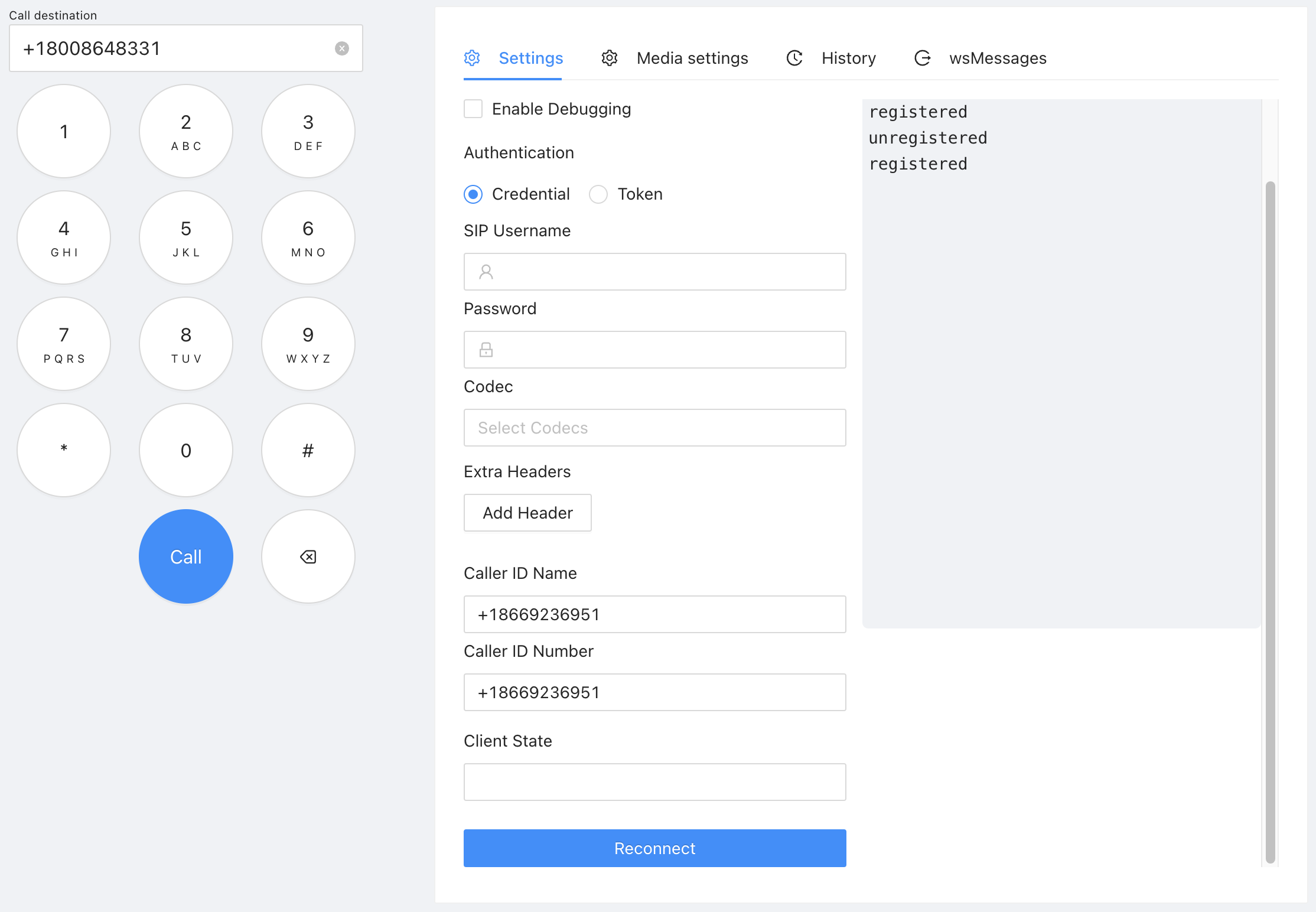
Alternatively, register this client with the credentials of the SIP connection created earlier. You may dial the phone number directly from your mobile device.
See Dialing Registered Clients for more detail.